How to use Emergency SOS on your iPhone
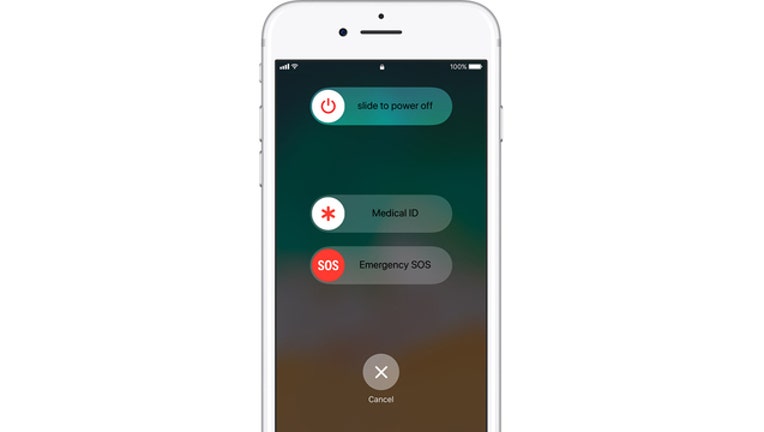
(Image: Apple)
With iOS 11, Apple has provided a new emergency feature for iPhone users in a dangerous or life-threatening situation.
When you make a call with Emergency SOS in Apple’s latest mobile operating system, your phone will automatically call 911 or your local emergency number with the press of a series of buttons.
In addition, if you have set up your emergency contacts, your iPhone can also alert them with a text message while also sending them your current location.
According to Apple, here is how it works.
For iPhone X, iPhone 8, or iPhone 8 Plus:
1. Press and hold the side button and one of the Volume buttons until the Emergency SOS slider appears.
2. Drag the Emergency SOS slider to call emergency services. If you continue to hold down the side button and Volume button, instead of dragging the slider, a countdown begins and an alert sounds. If you hold down the buttons until the countdown ends, your iPhone automatically calls emergency services.
For iPhone 7 or earlier:
1. Rapidly press the side button five times. The Emergency SOS slider will appear. (In India, you only need to press the button three times, then your iPhone automatically calls emergency services.)
2. Drag the Emergency SOS slider to call emergency services.
After the call ends, your iPhone sends your Emergency contacts a text message with your current location, unless you choose to cancel. If Location Services is off, it will temporarily turn on.
If your location changes, your contacts will get an update, and you'll get a notification about 10 minutes later. To stop the updates, tap the status bar and select "Stop Sharing Emergency Location." If you keep sharing, you'll get a reminder to stop every 4 hours for 24 hours.
If you use the Emergency SOS shortcut, you need to enter your passcode to re-enable Touch ID, even if you don't complete a call to emergency services.
If you started an emergency call by accident, press the Stop button, then tap Stop Calling.
If you want to add emergency contacts, you can do it through the Health app.
1. Open the Health app and tap the Medical ID tab.
2. Tap Edit, then scroll to Emergency Contacts.
3. Tap green plus icon to add an emergency contact.
4. Tap a contact, then add their relationship.
5. Tap Done to save your changes.
To remove emergency contacts:
1. Open the Health app and tap the Medical ID tab.
2. Tap Edit, then scroll to Emergency Contacts.
3. Tap red minus icon next to a contact, then tap Delete.
4. Tap Done to save your changes.
You can't set emergency services as an SOS contact.
When Auto Call is on and you try to make an emergency call, your iPhone begins a countdown and sounds an alert. After the countdown ends, your iPhone automatically calls emergency services.
Here's how to change the setting:
1. Open the Settings app on your iPhone.
2. Tap Emergency SOS, then turn Auto Call on or off.
If you turn off this setting, you can still use the Emergency SOS slider to make a call.

